OCI는 Cost Analysis, Budgets, Service Limits and Quotas 메뉴를 통해 적절한 Cost Management를 수행 할 수 있다.
1. Cost Analysis
현재 OCI를 사용하여 발생하는 비용을 조회하고 Download 할 수 있는 화면
- 오른쪽 상단에 View subscription details를 클릭하면 사용가능 Budget정보를 조회
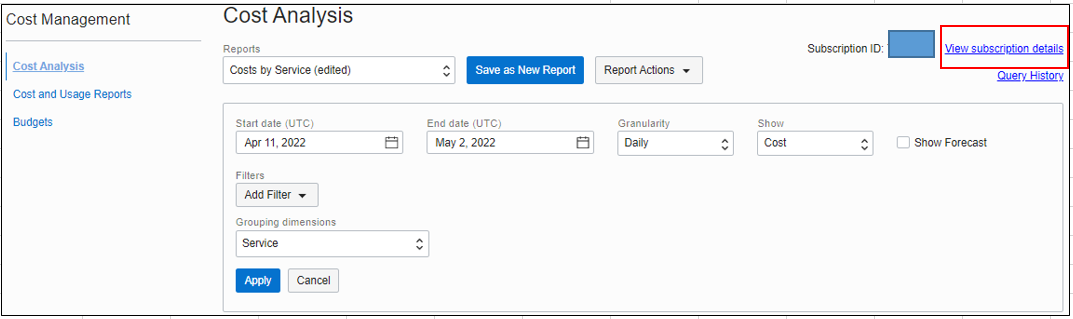

> view subscription detail

- Commitment: 계약 Credit
- Consumption: 사용한 Credit
- Balance: 잔여 Credit
> Component별로 사용비용을 조회하고자 하는 경우
- Reports를 "Compute Costs by Compartment"로 선택하여 조회하면 Compartment별로 조회할 수 있다
(일반적으로 Compartment를 Resource용도별(개발/운영)으로 구분한다)

> Scheduled Reports
Cost report를 일별 or 월별로 bucket에 저장할 수 있다.

> Outbound transfer usage조회하기
Outbound transfer의 금액이 아닌 usage(GB단위)를 조회하려는 경우 아래처럼 조회할 수 있다.

Outbound Transfer 비용을 Resource별로 활용할 필요할 경우 아래처럼 설정한다.
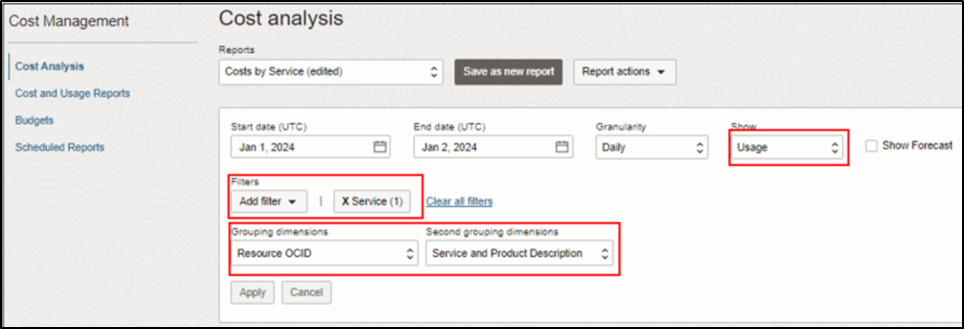
OCI Console에서 Analyze costs를 click해도 Cost Analysis 메뉴로 이동한다.
그리고 View recommendations을 click하면 Cost Advisor를 통해서 비용을 절약할 수 있는 Guide를 받을 수 있다.
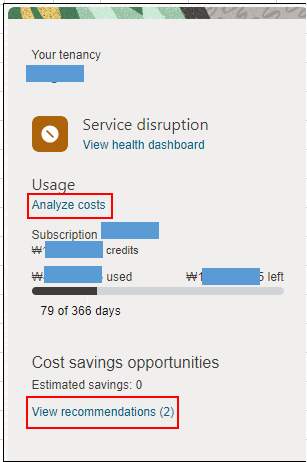
2. Budget
예산에 맞게 OCI를 사용할 수 있게 Budget을 초과하는지 사용량을 모니터링 할 수 있다.
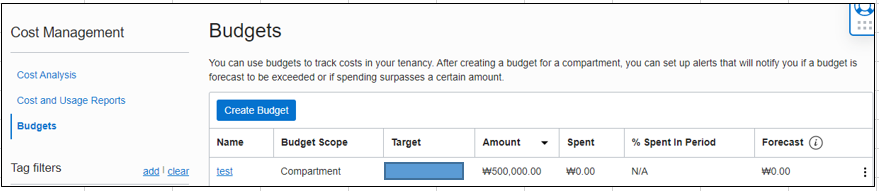
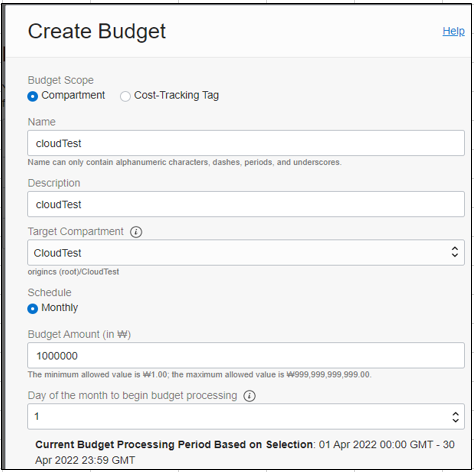
해당월의 예상 사용금액을 예측하고 필요한 경우 Alarm메일을 발송할 수 있다.
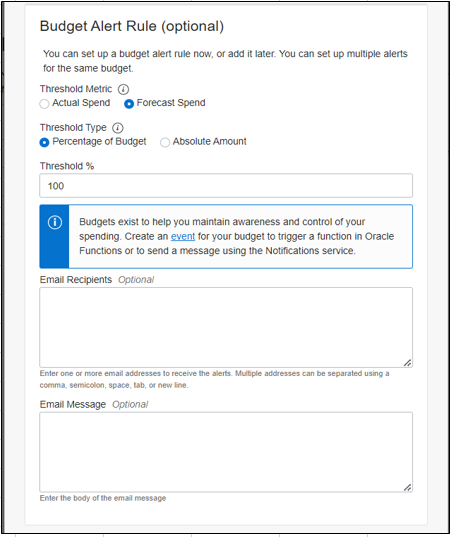

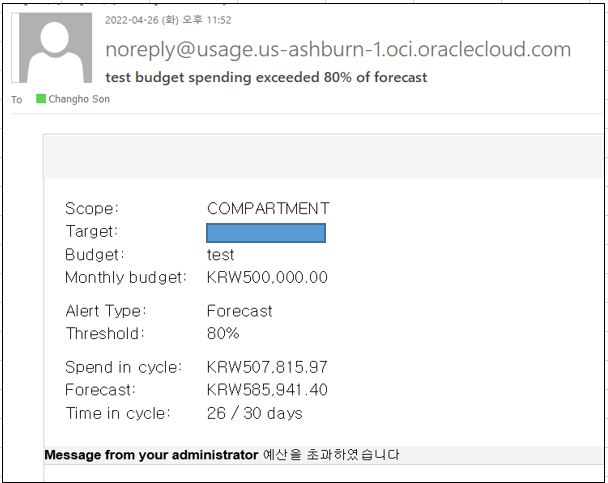
3. Limits, Quotas and Usage
OCI의 각 Resource별로 사용가능한 Limit가 설정되어 있다. 필요한 경우 Limit Increase 요청해야 하고 승인이 나면 추가적으로 Resource를 사용할 수 있다.
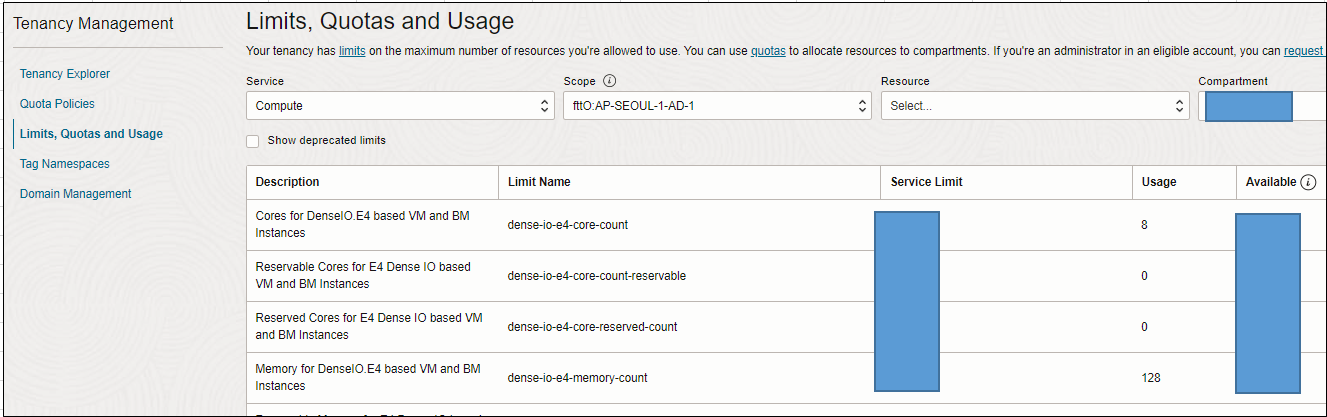
예) GPU A10 Limit확인하기
Resource: GPUs for GPU A10 based VM and BM Instances
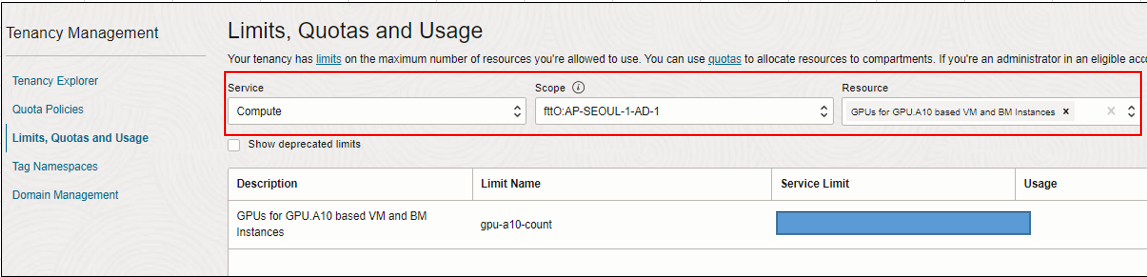
Component단위로 Resource Limit를 설정하고자 할 경우 Quota Policies 메뉴를 사용
https://docs.oracle.com/en-us/iaas/Content/General/Concepts/servicelimits.htm
4. Limit Increase 요청하기
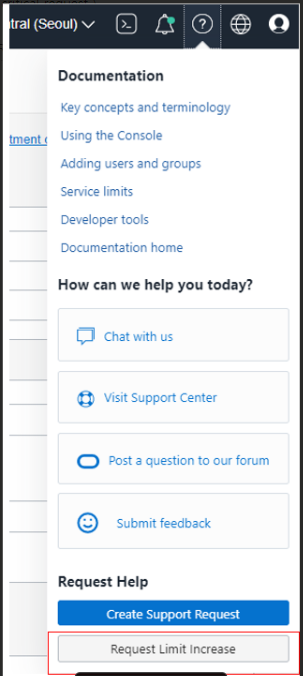
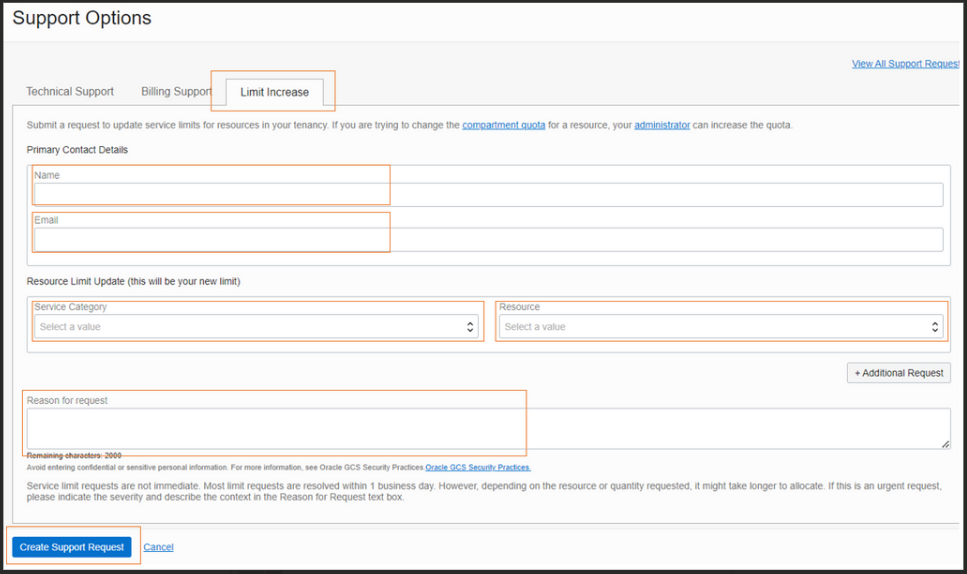
5. Unit Price확인
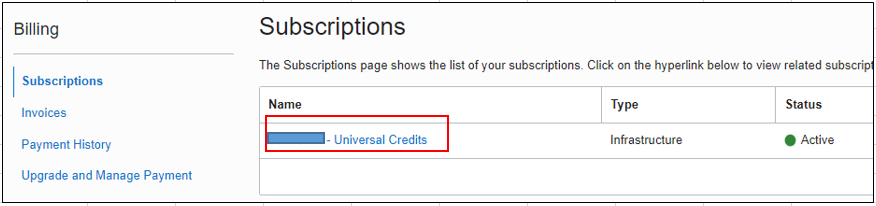
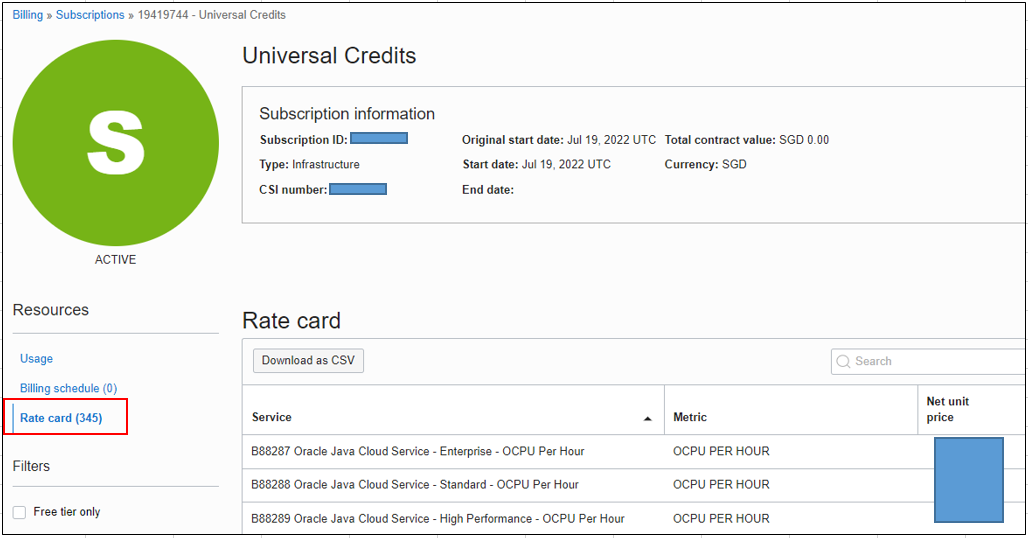
※ OCI Console에서 Cost Report조회하기
https://oracle-cloud.tistory.com/entry/Cost-Report-%EC%A1%B0%ED%9A%8C%ED%95%98%EA%B8%B0
작성자: 손창호(primelyson@gmail.com) / Cloud Engineer, 정보시스템감리사, DAP, PIA
개인의 시간을 할애하여 작성된 글로서 글의 내용에 오류가 있을 수 있으며, 글 속의 의견은 개인적인 의견입니다.
'7. 모니터링 Monitoring' 카테고리의 다른 글
| Service Log를 Logging Analytics로 분석하기 (0) | 2022.07.01 |
|---|---|
| Audit (0) | 2022.07.01 |
| Custom Log (0) | 2022.06.13 |
| 대시보드 모니터링 Dashboard - Monitoring (0) | 2022.05.09 |
| Notification, Alarm, Health Check 서비스 활용하기 (0) | 2022.04.28 |




댓글