계약만료 또는 더이상 사용하지 않으려면, 생성한 Compute instance 나 DBCS 에 대해 삭제가 필요합니다.
운영중이 Resource 를 삭제하지 않으면, cpu/ mem/ disk 에 대한 비용이 계속 발생하여, 청구될수 있습니다.
Public PaaS/IaaS Cloud Account Termination (Doc ID 2665536.1) 의 내용 일부를 소개합니다.
1. Make sure that the request concerns Public Cloud PaaS/IaaS Account Termination and fits within the scope of this
Process. To check this, please verify the below:
1.1 Make sure that the request concerns the Termination/Cancellation of the Cloud Account and not the Termination of Instance(s). To ensure this, take the below into account:
The first implies the Termination/Cancellation of Services/Entitlements and contract (used in the
situation where a Renewal/Replenish of the respective contract is not desired) - ending the access to the
Cloud Services under that environment, Terminating Paid, Promo and Always Free Services (and eventually
implying the Purge of the entire environment with all contents as well).
The second implies the Termination of the Instances created by the User: while this ceases usage on
the respective Service, other Instances may be created and the Contract may eventually be renewed. This
needs to be addressed to the Technical Service team for the impacted Service corresponding to the Instance
pending Termination.
1.2 If there is an available Customer Success Manager, Sales Representative, or Sales Renewals
Representative, any of these contacts may be engaged for the Cloud Account Termination request.
Note that, if the Account was created via a Sales-placed Order - Sales must also Terminate the account.
The following information should be provided upon Sales engagement for Termination: Cloud Account / Identity
Domain ID to be Terminated and impacted Subscription IDs, along with a confirmation that the Termination of the
account(s) with impact to the environment is approved.
1.3 Ensure that there are no Open Invoices on the account - the Cloud Account Termination request may be
delayed until the Closure or payment of the pending Invoices.
1.4 A backup should be performed prior to initiating the Cloud Account Termination request. If there are
any running Services at the moment the request is being processed, this may result in loss of data.
1.5 Terminate any running Instances to avoid incurring charges during the processing of the Cloud
Account Termination request. Usage may be incurred until the Termination is processed and it is subject to
charges; to cease any incurring charges prior to Account Termination, ensure the Termination of all Service
Instances, Containers and any Public IP addresses, or Custom/Marketplace Images stored in the Account. Refer
to Managing Service Instances, Deleting Objects and Deleting Containers.
1.6 If the request pertains to a Promotion Account for which the retention of the Always Free Services is acceptable,
no actions must be taken, as the Promo Services are automatically reclaimed and the account switches to Always
Free by default - refer to What Happens When the Promotion Expires.
2. Engage with the Oracle Cloud Assist Support team:
via Technical MOS SR (refer to Doc ID 1484944.1) => Select Problem Type " Account Provisioning, Billing and
Termination > Terminating Account Subscription"
3. Make sure to include the following points:
Cloud Account to be Terminated
Subscription IDs to be Terminated
A written confirmation from the Service Administrator (from an email address pertaining to the
customer domain) for the Termination of the contract with impact to environment - mandatory.
내용을 요약하면,
1. 필요한 내용은 모두 백업한뒤, 모든 리소스를 삭제 합니다.
2. SR(Service Request)에서 Account Provisioning, Billing and Termination > Terminating Account Subscription
으로 SR을 생성하여 종료 신청합니다.
리소스 삭제후 아래와 같이 Billing & Cost Management > Cost Management > Cost Analysis 로 이동합니다.
삭제 후 발생하는 비용이 있는지 확인하고, 있을 경우 해당 리소스를 삭제해 주시면 됩니다.
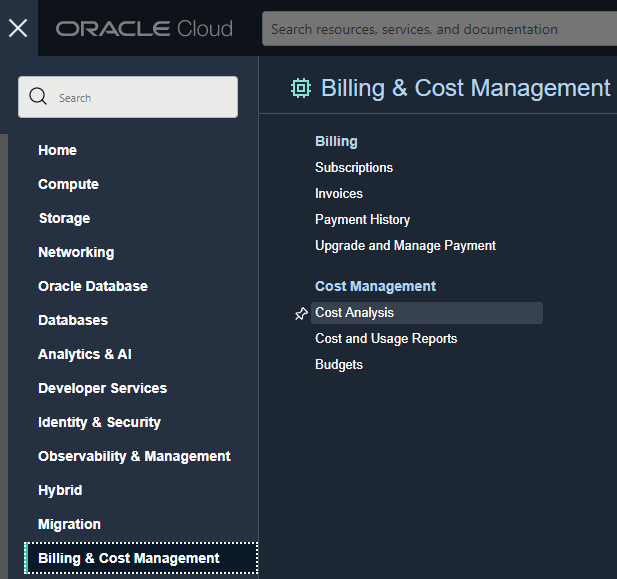
'10. 기타' 카테고리의 다른 글
| 오라클 클라우드의 윈도우 서버 OS 사용 인스턴스는 얼마일까요? (0) | 2022.04.11 |
|---|---|
| 서비스 요청 관련 About SR(Service Request) & How to create SR (0) | 2022.03.31 |
| 오라클 클라우드 무료 서비스 범위 Oracle Cloud Free Tier (0) | 2022.03.30 |
| 클라우드 지원 요청 생성 방법 - Service Request (0) | 2022.03.28 |
| 오라클 클라우드 계정 생성 (계약후) (0) | 2022.03.04 |




댓글